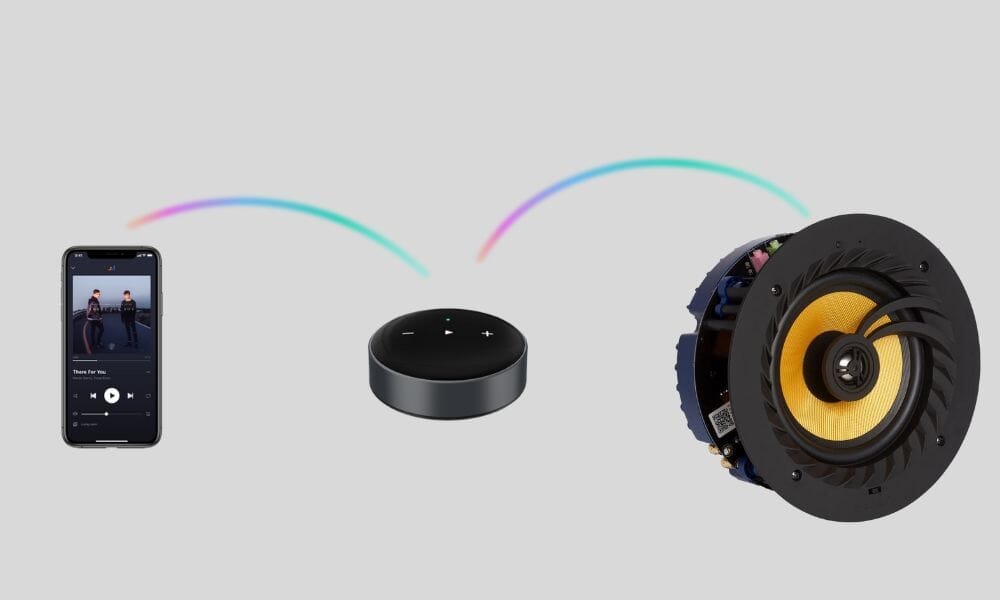The Lithe Audio Bluetooth ceiling speakers are a very popular choice and offer great value for money.
The only downside is that you can't pair multiple rooms together and there are some limitations with Bluetooth streaming such as;
- Bluetooth range.
- Music is interrupted when you get a message or phone call.
- You can only play to one room at a time.
Thankfully these issues are resolved if you go for the Lithe Audio WiFi ceiling speakers, but if you've already installed Bluetooth then there is a great work around.
By adding a WiiM Mini or Pro WiFi streamer you can add the following to your Bluetooth speakers:
- WiFi App Control
- Airplay 2 Streaming
- Spotify Connect
- Amazon Alexa Integration
- Group With Other WiiM Compatible Streamers / Speakers / Systems

What You Need
-
Lithe Audio Speakers: You'll need your Lithe Audio speakers installed and powered on.
- WiiM Streamer: You'll need a WiiM WiFi Music streamer per zone (if you're doing two or more rooms then you'll need two or more WiiM streamers)
- WiiM Multiroom App: There is a free iOS/Android app available here. You can also get apps for Mac OS and Windows.
It's worth noting that you can connect the WiiM streamer to most amplifiers either via cable or via Bluetooth - this guide is around the Lithe Audio but the principle is the same for any Bluetooth speaker.
Setting Up The Streamer
The first step is to setup the WiiM mini streamer onto your WiFi network.

Step 1: Setup the WiiM Mini
This is ridiculously easy to do, they've really nailed the setup!
Here's how:
- Connect the WiiM mini to a power source using the provided USB cable.
- Download and install the WiiM Home app on your mobile device or computer.
- Connect your mobile device or computer to the same WiFi network as the WiiM mini.
- Launch the WiiM Home app and follow the on-screen instructions to set up the WiiM mini.
- Once the WiiM mini is connected to your WiFi network, you can start streaming music from your mobile device or computer to your audio system through the WiiM mini.

Step 2: Connect The WiiM To Your Speakers
There are two ways you can connect the WiiM to your ceiling speakers.
- Plug it in via audio cable (3.5mm jack to RCA)
- Wirelessly Connect It Via Bluetooth
In an ideal world you'd connect it via the RCA input on the side of the Lithe Audio speaker that way you have the Bluetooth available on the speaker if needed, but it does involve getting a cable from the Lithe Audio ceiling speaker to an accessible location for the WiiM streamer to sit.
The second option, and the easiest, is to connect it via Bluetooth.

- Open the WiiM app and select the zone
- At the bottom you will see the speaker name next to a speaker icon, click it.
- You'll now see three options including Aux Out, SPDIF Out and Bluetooth.
- Click "Connect" next to the Bluetooth and it'll search for your Lithe Audio speakers (make sure that you have not got anything connected to the Lithe Audio speakers.
- Once connected you're all setup and ready to play.
Playing Your Music
Now that the WiiM streamer is all setup and you've connected it to your speaker you can start playing music.
Within the WiiM app you'll see lots of different music options including music stored on your device, internet radio stations and various music services.
If you're a fan of Spotify or Alexa though you may not ever need to go into the WiiM app!

Spotify Connect
Open Spotify app and on the now playing screen you'll see a small speaker icon.
When you press it you'll get a new screen showing available speakers - you should see the WiiM speaker.
Press on it and your phone will now be controlling and playing through your newly setup WiiM speakers via the Lithe Audio!

Airplay 2
If you're an iOS user then this is one of the best features the WiiM streamer will give you.
Once setup you'll see the speaker as an Airplay 2 speaker on your iOS devices allowing you to stream to this and other Airplay 2 speakers straight from your phone.
In music apps, Spotify, Youtube etc. just click the Airplay / Speaker button and select the WiiM speaker to cast your music.
You can group multiple WiiM systems in this way too so if you have two or three systems, or want to add an Airplay 2 subwoofer such as the Lithe Audio WiFi Subwoofer then just select each speaker to play to them in perfect sync.

Amazon Alexa
The WiiM Mini can also link into Amazon Alexa via a skill.
You can then control it from your Echo device and group with other Amazon Alexa speakers.
Step 1: Link Your Accounts
- Open Wiim Home App, Click “Browse → Amazon Alexa → Get Started”
- Log in the Amazon account.
- Open the Amazon Alexa app and log in the same Amazon account as the Wiim Home app.
Step 2: Combine Speakers In Alexa App
- Open the Amazon Alexa app and log in the same Amazon account as the Wiim Home app.
- Click "Devices" at the bottom of the page.
- Click "+" in the top right corner.
- Click "Combine speakers→ Multi-room music".
- Select the configured Echo or other Amazon devicesand the configured Wiim mini
- Click "Next" and choose the group name (Bedroom or other).
- Amazon Alexa app prompt that the group has been created.
- "Alexa, play some music on Bedroom", then the Multi-room group playback can be controlled.
This will allow you to group the WiiM device with other Amazon compatible speakers, or the Lithe Audio WiFi subwoofer.
Conclusion
Hopefully you can see how easy it is to expand the capabilities of your Lithe Audio (or other) Bluetooth speaker system.
You can easily create a whole home audio system with Airplay 2, app control and Alexa integration without breaking the bank.
You can also pair in other WiiM compatible speakers to work alongside your Lithe Audio speakers such as the Edifier MS50A, Edifier S1000W and the Audioengine A1
You can also group in the Lithe Audio WiFi Subwoofer via Airplay 2 or Amazon Alexa for extra bass - note that this will only work on music streamed via Airplay 2 or Amazon Alexa, it doesn't connect into the WiiM app like the above systems.